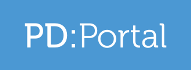Frequently Asked Questions from potential learners
We have listed below the questions we have been most frequently asked about the PD:Portal. If you have a question that’s not answered here, let us know!
How do I search for the information I need?
- Keyword Search: The keyword search box looks for text in the course information, not in the title, and works best if you search for one word. Also remember that some words can be made up of 1 or 2 ie barre work and barrework. If you are looking for a particular training provider, don’t put their name in the keyword search – you will find endorsed provider names in the Training Provider filter further down on the left.
- CPD points: You can search by the number of CPD points the training provider offers, but remember to switch the ‘Order by’ filters on the righthand side to ‘CPD points’ once your results appear.
- Filters: see the next section for a full explanation of the filters.
Filters
You can either use all the filters together to narrow your search, or any of the filters independently. For instance, you might want to just find out all the training scheduled to take place in Surrey – so you go straight to Step 3, open the Counties filter, select England and then Surrey (Surrey will only appear if there is training scheduled). Or if you want to find CPD recognised by REPs Ireland that is online, you select REPs Ireland at Step 1, CPD at Step 2, then Online at Step 3.
The filters are all linked; if any of the other filters don’t open once you’ve made your first selection that means there is no information in them based on the initial selection you’ve made.
-
Step 1: Pick your Membership Organisation OR Sector: Either pick your Membership Organisation if yours is in the list, or choose your sector from the Sectors filter underneath.
-
Step 2: Choose the type of training: Select the level of training you are looking for. All qualifications that give entry to a register are listed under Qualifications, all others are treated as CPD (continuing professional development). Once you have selected the level, ie CPD or Qualification, then select the discipline you are looking for training in. By ticking a particular discipline, the results will then show all training in that area, in date order if training dates are available.
-
Step 3: Additional options available:
Scheduled Training by Location: You can pick your Country and County to see what training is happening in your area for the level and discipline you have chosen. First pick the country then the country – the list will only show counties where training is taking place. Pick your county and the scheduled training will show in the results.
Online/blended: Pick one of these filters to show you all the training that has been tagged as online or blended. Use only this filter for all training, or use the earlier filters as well for specific training.
Training Provider: If you know the endorsed training provider you want to work with, you can click on their name and all their training will appear, listed in date order if training is scheduled to be delivered.
Do I need to clear my search criteria to perform a new search?
You need to reset after each search, either using the Reset Button at the end of the page or refreshing the page with your F5 key.
What’s the importance of the Awarding Organisation information in the course details?
If you are going to undertake a formal qualification, you will receive your certificate from the awarding organisation (AO) who created the qualification not the training provider you studied with (although they may give you an interim certificate whilst you are awaiting the official one from the AO). The AO certificate is the proof of your qualification, so it is important you know that your training provider is properly approved by the AO to deliver their qualification – by choosing an endorsed provider we have already made the checks for you. The name of the AO will be listed on the course page. If you have any complaints about the training provider you are studying with, it is the AO you must contact as they have the responsibility to ensure that their appointed providers are performing to standard.
If you see NA (not applicable) in the Awarding Organisation section of the course details, you will know that you are looking at a training course, not a qualification.
What happens once I’ve chosen my training?
-
Prerequisite: If you are a member of the membership organisation the course is offering CPD points for, you must have the specified prerequisite qualification to take part. However, if you are not a member you do not necessarily need the prerequisite – the training provider will decide if you have the necessary skills or experience to take part in their training. Prerequisites are there to ensure members do not step outside their scope of practice and are covered by their insurance.
-
Booking the course: You will find the details of the training provider on any course page you open. There will also be a contact form on the bottom right of the page, where you can send a message direct to the training provider.
-
Finding the venue: If training is scheduled to be delivered, you will find a map on the course page which pinpoints the address of the venue. You can find the full address by clicking on Scheduled Dates in the green banner and hovering over the start date. Click on the calendar icon on the map for more details and +/- to find out exactly where it is taking place (if the map locks, click on the padlock icon on the map to unlock it).
-
Directions: You can type in the venue details and your own address at the bottom of the page – click on Get Directions to display a map showing the route and a list of directions on the same page, or click on Turn by Turn Navigation which will take you to a new page with the same information that you can download to your phone. If there are GPS coordinates on the lefthand side of the course page, simply click on Plan My Route.
Can I leave a review about the training I have completed?
Yes! Visit the course page, scroll down to the Review section, write your review and select your star rating. You can also leave comments for the training provider to respond to in the Comments area on the Training Provider page – just click the logo next to their contact details on the Course page.
You can leave reviews on your mobile too – follow the same route to the course page then scroll down to the Review section.
Is feedback moderated?
Yes! Reviews and comments are moderated by PD:Approval, and we reserve the right not to publish any feedback that falls into (but not exclusively) the following categories:
-
Any message, data, information, text, music, sound, photos, graphics, code or any other material that is false, unlawful, misleading, libellous, defamatory, obscene, pornographic, indecent, lewd, suggestive, harassing, or advocates harassment of another person, threatening, invasive of privacy or publicity rights, abusive, inflammatory, fraudulent or otherwise objectionable
-
Any message, data, information, text, music, sound, photos, graphics, code or any other material that is patently offensive to the online community that promotes racism, bigotry, hatred or physical harm of any kind against any group or individual
-
Any message, data, information, text, music, sound, photos, graphics, code or any other material that would constitute, encourage, promote or provide instructions for a conduct of an illegal activity, criminal offense, give rise to civil liability, violate the rights of any party in any country of the world, or that would otherwise create liability or violate any local, national or international law, including, without limitation, the regulations or rules of any of securities exchange , including but not limited to, the London Stock Exchange
What if I can’t find what I am looking for?
If you have any problems using our system or have a question which is not answered here, give us a call on 0333 577 0908 or email pdp@pdapproval.com.